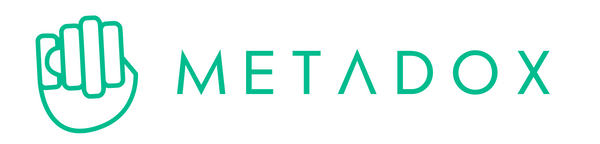OMBRA Sound Quality Problems: Adjust Mic Volume Settings
We have received some feedback about the sound quality of the OMBRA, both with the built-in mic and with external headset mics. The effect is that the microphone isn’t sounding as good as it should, being the voice cut out or distorted.
Test Video: See the Difference
In this video we demonstrate the difference that adjusting the microphone volume can make. Check it out to see the results for yourself:
Why Does This Happen?
Because of the enclosed space of the mask, the signal can become too strong, causing the sound to “clip” or cut out. This clipping makes your voice sound distorted and unclear.

The microphone volume is probably set too high on your device, and the microphone input volume settings need to be checked.

Adjusting Microphone Volume
Whether you’re using a console, PC, or any other gaming system, adjusting the microphone volume can make a world of difference. Some systems adjust it automatically, some don't.
Here we leave some hints depending on the system/app:
-
Windows 10/11: Start > Settings > System > Sound > Input > Volume
https://support.microsoft.com/en-us/windows/fix-microphone-problems-5f230348-106d-bfa4-1db5-336f35576011

-
Mac: Apple menu > System Settings > Sound > Adjust the input volume
https://support.apple.com/guide/mac-help/change-the-sound-input-settings-mchlp2567/mac

-
PS5: Settings > Sound > Microphone > Adjust Microphone Level
https://www.playstation.com/en-us/support/hardware/ps5-change-audio-output/

- Discord: Settings > Voice & Audio > Input volume

If you need assistance with other system, please write us.
The OMBRA Built-In Microphone
The OMBRA built-in microphone is designed to adjust high and low frequencies to contrarest the effect of enclosed space deliver good audio quality. However, your input volume settings might provide a noticeable improvement in sound clarity.
Breathing noise? Use a noise supression app
If you experience breathing sounds when using the OMBRA, or your teammates complaining about hearing how you breathe, it is recommended to use a noise suppression app.
Since nowadays most of the communication systems offer great solutions,we recommend the following options:
- Krisp: an AI-based noise reduction tool (free for 90 mins per day and free integration with no time limit on Discord), effectively minimizing breathing noise.
- Discord (Krisp): Discord has a free integration of Krisp that works very well. You might be using it already, as it is ON per default.
- Zoom, Google Meet, and similar communication apps have built-in noise suppression functionalities that work fine.
By making these adjustments, you might get a considerable improvement in your microphone’s sound quality. Let us know how it works for you! For further questions write us to support@metadox.pro.
The Metadox Team 🎮